The Map Window consists of the main toolbar and the map image. The main toolbar is used to navigate around the map. The map image reflects the view of the area that the user has specified. Below is an example of what the Map Window component of IntraMaps looks like.
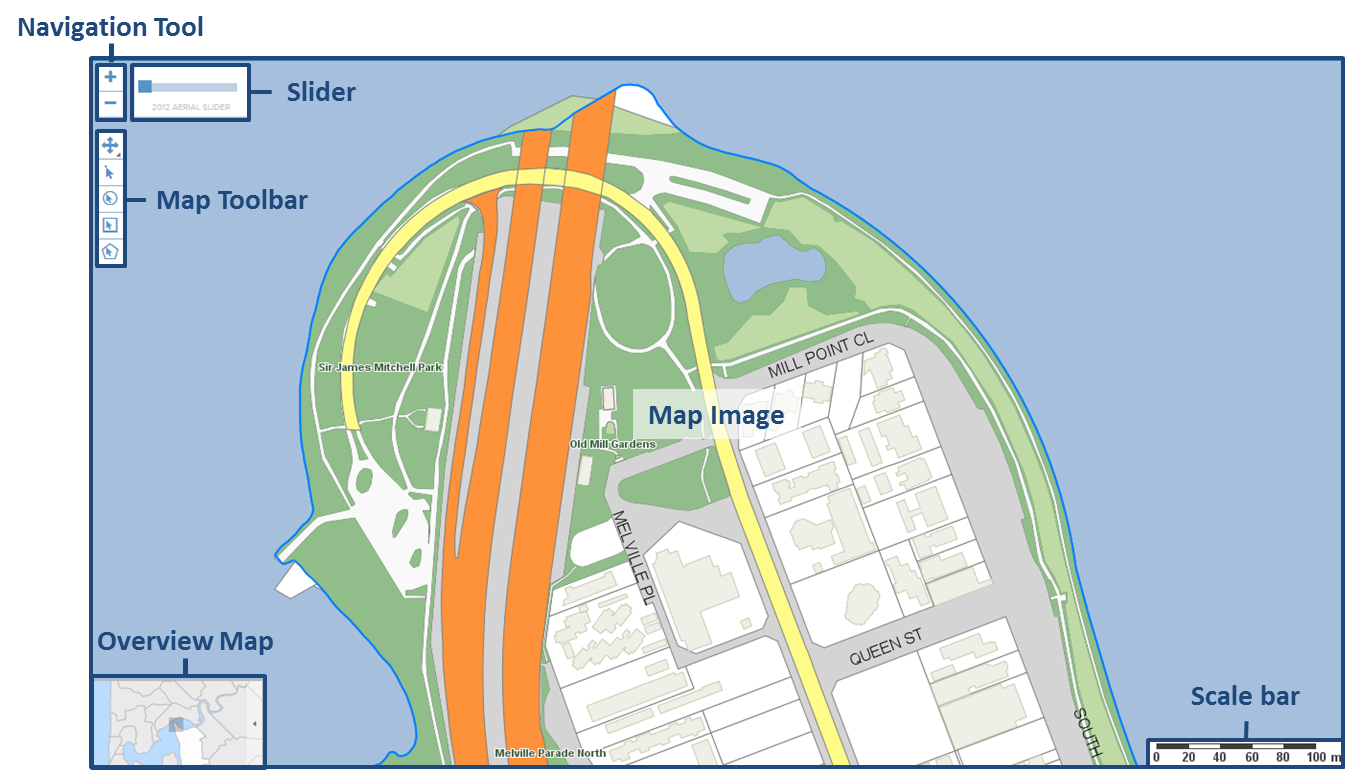

Quick Zoom Tool
The Quick Zoom Tool allows users to quickly zoom in using the plus and zoom out using the minus. Other navigation tools can be found within the view menu.
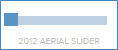
The slider allows a transparent layer to appear over your map window. By clicking on the slider and dragging it either left or right you can increase or decrease the transparency of the layer. Please note that if a slider image is on, the transparency will not carry through with a print template or integration to Microsoft Word.
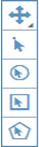
The Quick Menu is a collapsible list that contains the same selection tools that are present in the tools menu. However, by having these within the map window it provides quick access for the user. The menu List can be minimised and maximised by clicking on the![]() icon.
icon.

The Map Window can contain a dynamic scale bar that changes according to the current zoom level. The style, position and units of the scale bar are configured by the system administrator.
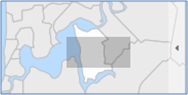
The Overview Map is dynamic i.e. the location identifier ![]() moves and resizes based on the current location and zoom scale within the main map window. It is also possible for the user to click within the Overview Map and the corresponding view of the main map window will change accordingly. If a user wishes to hide the Overview map, this can be done by clicking on the
moves and resizes based on the current location and zoom scale within the main map window. It is also possible for the user to click within the Overview Map and the corresponding view of the main map window will change accordingly. If a user wishes to hide the Overview map, this can be done by clicking on the ![]() icon.
icon.