The Sidebar is made up of the following panels: Modules, Layers. Each Panel contains different information for the user.

Minimise/Maximise Sidebar
The user can hide, or 'unpin' the entire sidebar by clicking on the icon located towards top right of the sidebar menu. This will then minimise the whole sidebar to the left hand side of the screen. This provides a larger map window in which to work. To maximise the sidebar simply hover the mouse pointer over the grey panel to the left of the screen and the menu will reappear. However, this is only temporary and when the user moves the cursor away from the sidebar it will minimise to the left hand side again. To make the sidebar stay visible as per the default view, click on the button and it will lock in place.
Minimise/Maximise Panels
It is possible to minimise various panels by clicking on the icon next to each panel. If all the panels are minimised it will appear like
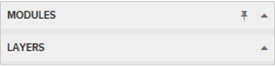
By default only the Module and Layer panels are maximised. To maximise the other panels click on the icon next to the desired panel.
|
The sidebar can be resized by moving it's right edge. Any text which does not completely fit into the sidebar will be suffixed with an ellipsis, that is three dots (...). Hovering over this will display the complete text as a tool tip. Clicking on the text will permanently display the full text. Click on it again and the text will display with an ellipse again. |